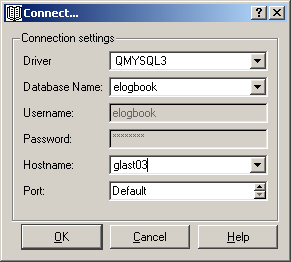
Installation Instructions for E-Logbook:
These installation instructions are for versions of E-Logbook up to and including E-Logbook 3.3.0.
For installation instructions of E-Logbook 3.4.0 and higher click here.
A. To install E-Logbook for remote database access:
Make sure the following software is installed in your machine:
|
COMPONENT |
VERSION |
LOCATION |
LICENSE |
|
E-Logbook |
Latest |
SLAC Copyright |
|
|
MySQL |
4.1.7 |
As indicated on website |
|
|
Python |
2.3.5 |
As indicated on website |
Add C:\Python23\ to PATH.
Add C:\Program Files\MySQL\MySQL Server 4.1\bin to PATH.
To Launch E-Logbook:
If there is a shortcut in the desktop double click on it. Otherwise open a Command Prompt (it can be the same as above) and enter:
Once the Connect window appears select glast03 as hostname for access to a mirror copy of the cleanroom E-Logbook database:
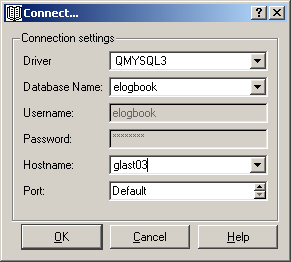
B. To create a local copy of the E-Logbook Database:
Important Note: E-Logbook up to version 3.3.0 and LATTE share the same environment variable called ONLINE_ROOT. If you wish to run a release of E-Logbook up to and including 3.3.0 on a machine that currently runs LATTE, make sure E-Logbook is installed UNDER THE SAME directory as LATTE, such that the ONLINE_ROOT can be defined to point to the same location. Otherwise customizing this environment variable for any of the two programs will cause the other one not to run properly.
Make sure the following software is installed in your machine:
|
COMPONENT |
VERSION |
LOCATION |
LICENSE |
|
E-Logbook |
Up to 3.3.0 |
SLAC Copyright |
|
|
MySQL |
4.1.7 |
As indicated on website |
|
|
MySQL Control Center |
0.9.4 |
As indicated on website |
|
|
Python |
2.3.5 |
As indicated on website |
|
|
PyQt |
3.14.1 |
As indicated on website |
Add C:\Python23\ to PATH.
Add C:\Program Files\MySQL\MySQL Server 4.1\bin to PATH.
Check that there exists ONLINE_ROOT in your workstation environment variables list.
Make sure that ELogbook is under the ONLINE_ROOT directory.
Open the MySQL Control Center GUI:
o Right click User Administration and select New User:
§ Select Global Privileges:
§ Under Username enter: root
§ Under Host enter: localhost
§ Under Password enter: A password of your choice
To create a local copy of MySQL E-Logbook database: Open up a Command Prompt and enter the following:
mysql –u root –p –e "drop database elogbook" (Ignore the error)
mysql –u root –p -e "create database elogbook"
mysql –u root –p elogbook < %ONLINE_ROOT%\Elogbook\MySQLelogbook\elogbookX*.sql
* X indicates the release version of an empty copy of ELogbook you are about to test, for example 340.
or
mysql –u root –p elogbook < \\copypath\Y.dmp
* Y indicates a backup copy of the cleanroom database you are about to review.
* copypath is the path location of the backup copy you are about to review.
At the MySQL Control Center GUI:
o Right click User Administration and select New User:
§ Select ELogbook
§ Under Username enter: Elogbook
§ Under Host enter: localhost
§ Under Password enter: Elogbook
o MySQL CC will help you verify data entry and retrieval during the test.
To Launch E-Logbook:
If there is a shortcut in the desktop double click on it. Otherwise open a Command Prompt (it can be the same as above) and enter:
o %ONLINE_ROOT%\Elogbook\start\startElogbook.bat (launches E-Logbook).
Please contact the Project Administrator if you have problems or any questions (Contacts Page)
Updated 04/25/2006, ATK