This includes both SLAC Computing Services (SCS) public machines (noric-new) and most desktop machines maintained by SCS.
If you have a SLAC UNIX account, you can log into a public machine as shown below.
> ssh noric-new RHEL WS release 3 (Taroon Update 1) 2.4.21-9.0.3.ELsmp (2x1390MHz Intel) ========================================================================= By using this system you expressly consent to the terms and conditions in http://www.slac.stanford.edu/comp/policy/use.html ========================================================================= noric05>
noric13> /afs/slac/g/ek/bin/hippodraw
Note that no environment shell variables need to be set. If you use HippoDraw often, you may want to add the path /afs/slac/g/ek/bin in your PATH environment variable. But be aware (or benefit from), this directory contains newer version of frequently used program then typically found in the SCS maintained /usr/local.
See Getting Started with HippoDraw for help in learning to use HippoDraw.
To start a session with HippoDraw, first start the Python interactive shell as shown below.
noric05> /afs/slac/g/ek/bin/python Python 2.4 (#1, Dec 3 2004, 12:07:24) [GCC 3.2.3 20030502 (Red Hat Linux 3.2.3-42)] on linux2 Type "help", "copyright", "credits" or "license" for more information. >>>
Or, if this bin directory is in your PATH, then just type python.
Next, import HippoDraw into the Python session as show below
>>> import hippo >>>
Don't worry about the warning, SCS made a slight error in installing Python which may be already fixed by the time your read this.
The last step is to create the HippoDraw application as show below
>>> app = hippo.HDApp() >>>
You'll more likely be putting these commands in a file and have Python interpret them at startup. For examples, eee Python scripts for more infromation.
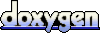 1.4.3
1.4.3