CMT
CMT is an acronym for Configuration Management Tool,
designed and maintained by Christian Arnault at LAL in France. It is capable of
generating gmake-style makefiles as well as Microsoft Developer Studio project
and workspace files, and Visual C++ compatable makefiles (NMAKE). The
configuration for each package revolves around a central requirements file for
that package. This file defines the necessary macros, environment variables,
and dependencies to compile, link, and execute the software defined by the
package. In the context of CMT, a macro is a variable defined within a
package’s requirements file that is substituted throughout the scope of a
dependent package’s requirements file by CMT but is not exported as an
environment variable. Macros are specified within a requirements file by the
obvious ‘macro’ keyword. An environment variable may be specified in a
requirements file in a similar manner by using the ‘set’ rather than the
‘macro’ keyword to define the variable. A ‘uses’ declaration within a
requirements file establishes a dependency from one package to another, and a
package with the uses declaration in its requirements file is said to be the
dependent, or client, of the package described in that declaration – the
dependee or provider. Typically, all
macros and variables declared in the provider’s requirements file are exported
to all of its dependees. CMT allows for control over which variables are
exported by allowing for public vs. private declarations within the provider’s
requirements file. This brief summary of the overall function of CMT does not
do justice to the inherent flexibility and robust support it provides for
maintaining a software configuration. Further documentation is available via
the official CMT web-site:
http://www.lal.in2p3.fr/SI/CMT/CMT.htm
Directory Structure
CMT is designed to work with a directory structure
which incorporates both the package name as well as the version and revision
number of the package. It is possible to have multiple versions of a single
package within this framework. The code and administrative files, as well as
the target directories for the application code, fall into directories which
sit underneath what is referred to as the package root directory. The
highest level directory for a 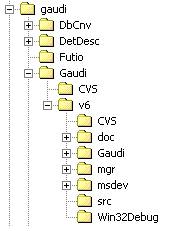 package
is a directory whose name matches the package itself. Within this directory sit
directories for all of the available revisions of a particular package. Each
version specific directory contains all of the code, administrative files, and
any other necessary components associated with that particular version of that
package. This directory is known as the package root for a specific version of
the package.
package
is a directory whose name matches the package itself. Within this directory sit
directories for all of the available revisions of a particular package. Each
version specific directory contains all of the code, administrative files, and
any other necessary components associated with that particular version of that
package. This directory is known as the package root for a specific version of
the package.
In the figure at left, the directory gaudi/Gaudi/v6
is the package
root for the Gaudi package, version v6. Configuration of a
particular package is carried out within this package root directory and, in
effect, this is what dependent packages ‘see’ when they are compiling and
linking against one another. From the perspective of a dependent package, all
manipulation and access to the underlying code, object files, libraries, etc.
contained within the package is done relative to this package root directory.
By convention there are several standard directories
which exist underneath the package root. This consistency aids both automated
procedures accessing the package and the end-users. The only directory required
to exist underneath the package root in this scheme is the mgr
directory (note that this directory can also be called cmt - see below). As described below, this directory contains the administrative files
which define properties of interest to the configuration system. The following
is a listing of the various conventional directories which are often found
underneath a package root. This is not necessarily an all inclusive list, but
the directory naming conventions demonstrated here should serve as a set of
firm guidelines.
- mgr/cmt
- This
directory contains all of the administrative files used to configure and
define the package in the scope of the configuration management system.
The most important file is the requirements file, which provides the
configuration specification to CMT for the package. NOTE: the
convention on what this directory is called has changed over the course of
the development of the GLAST code. Consequently older packages will
have an mgr directory, whereas newer packages will have a cmt
directory. Be aware that some of the documentation may therefore use
the new convention and some the old.
- src
- This
directory contains all of the source, or implementation, files for the
package. In the case of C++, these are the files ending with the ‘.cxx’
or ‘.cpp’ extension. It may also contain private declarations (ie. C++
header files) which are not intended to be exported to other packages.
This directory is generally private to the package, in that dependent
packages are not expected to ‘see’ the content of the src directory. Files may be
arranged in any manner – for example underneath sub-directories – however
this may affect the way the requirements file expresses build
information.
- <package
name>
- This directory contains exported declarations for the package – mainly header files in the context of C/C++. Putting the publicly available declarations underneath a directory with the package name makes for a consistent pattern of includes declarations in the dependent packages. For example, if package A has a header file called A.h and package B depends on A, then to access that header file code in package B (in the context of C++) would use: #include “A/A.h”. This works regardless of where the package root directories for A and reside in the overall file system.
- msdev
- This directory contains the Microsoft Developer Studio workspace and project files as they are generated by CMT.
·
doc
- This directory contains documentation associated with the package. This is where Doxygen generated documentation will fall under this scheme.
CMT Commands
All CMT commands follow the
basic structure:
cmt <command>
Aside from some of the more
global commands, all of the CMT commands are most easily executed from the mgr
directory of the package concerned. Alternatively, one may explicitly specify
the package and version number on the command line, like this:
cmt –package=<package_name> -version=<version>
<command>
This will essentially move into
the mgr directory for the specified package and execute the appropriate CMT
command from there. From the command line, a list of the available CMT commands
can be printed by typing ‘cmt
help’.
Important CMT Commands
The following list elaborates
upon the information provided in the standard CMT help for commonly used CMT
commands.
broadcast <command>
The broadcast command will execute the specified
command in the package root directory of each of the packages depended upon by
the current package – that is, the package within which the broadcast command is origininally
invoked. Generally, the command should be encapsulated in quotes (so that it is
parsed as a single command-line entry).
build <target>
This command will build
the files associated with the given target.
-
constituent_makefile
Generates the Makefile for the package, which will
then depend upon the file constituents.make
-
constituents_makefile
Generates constituents.make, which is responsible
for making all of the libraries and/or applications for the package.
-
dependencies
Generates generates a gmake dependencies file for
this package.
-
msdev
Generates Microsoft Developer Studio project files
and workspaces in the $PACKAGEROOT/VisualC directory.
-
win_makefile
Generates a Makefile for VisualC++ (NMAKE)
check configuration
Checks the syntax of the requirements file for the
specific package as well as that of all of its dependees.
checkout [-R] –r <version> <package>
This command will check out the specified package
from the CVS repository into a CMT compatible directory structure and
automatically builds the appropriate makefiles or Visual Studio project files.
The package should be specified in terms of the absolute path from the root of
the CVS repository (i.e. cmt/application). The –R option indicates a recursive
checkout of all of the dependees as well.
config
This command checks the syntax of the requirements
file for the active package and all of its dependees, regenerates the setup and
cleanup scripts, and refreshes all of the CMT macros for the active package
based upon the values provided within the scope of the package requirements and
the requirments files of all of its dependees.
create <package> <version> [<area>]
Creates a new CMT package with the appropriate
directory structure (using the version provided). The src, and mgr directories are created along with a minimal
requirements file, Makefile, setup and cleanup shell scripts. The optional area
argument may be used to specify an alternate path where the package is to be
created.
setup [ -csh | -sh | -bat ]
This command will generate a command to set all of
the necessary shell environment variables as specified in the requirements file
for a particular package as well as all of its dependees. The –sh, -csh, and
–bat options specify the format of the output – being compatible with ‘sh’ or
‘bash’, ‘csh’ or ‘tcsh’ and the Windows shell environment respectively. The
output is generally piped to a file as a means of generating a script which
establishes the environment necessary to run the executables associated with
the current package.
show <key>
The show command will display the value of the
entities associated with the key from within the context of the current
package. The key should be one of the
following values:
-
author
Show the author of a given package.
-
branches
Show all recognized ‘branches’ or subdirectories of
the given package.
-
clients <package> [ <version> ]
Shows all packages which express an explicit
dependency to the specified package. If no version is specified, information
for all versions is displayed.
-
constituent_names
Shows all of the constitutents – or products – that
are generated by the package.
-
fragment <name>
Show all instances of the fragment with the name as
‘seen’[1]
by the current package.
-
fragments
Show all fragments ‘seen’ by the current package.
-
uses
Displays all of the dependencies, recursively, for
the current package. This command is particularly useful in determining whether
or not a package, and all of its dependencies, have been configured properly.
-
macros
Shows all CMT macros that have been defined either
by the current package or any of its dependencies.
system
This command displays the current platform and
operating system that CMT is configured to run on. This is the same as the
CMTCONFIG environment variable.
version
Shows the current version of CMT.
cvstags <module>
Shows all CVS tags associated with module in the
CVS repository. Effectively this corresponds to the versions available for a
given package.
cvsbranches
<module>
Shows all branches (sub-directories) within a given package in CVS.
R.Dubois
Last Modified (T. Lindner): 12/02/2002 11:40