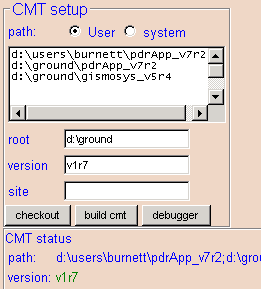
This is a GUI tool that manages multiple packages, giving access to CMT, Visual C++, and cvs. The individual options have context menus in the tool.
WSH (Windows Scripting Host) version 5.1 and Internet Explorer 5.0 or greater must be installed. To see if you have it, type "cscript" in a command prompt window and examine the version number. If you don't have it, it can be downloaded from Microsoft. (If you don't have IE 5.0, upgrading to the current 5.5 also installs WSH 5.1.)
Start vcmt: it will check that it is possible to run cvs and msdev from the command line. If either fails, the execution path PATH must be modified to include, for example, C:\Program Files\GNU\WinCvs 1.1 or C:\Program Files\Microsoft Visual Studio\Common\MSDev98\Bin
Registry variables for CMT must be set to allow vcmt to find the executable and packages. vcmt can be used to set them: just fill in the boxes. So if you had installed version v1r5p1 of CMT in the directory v:\glast\ground\tools you would need to fill in the boxes as follows. Note that root points to the base of your CMT installation, to a folder containing the CMT folder.
The boxe marked path sets the CMT variable CMTPATH. CMTPATH sets the directory (or directories) where CMT will expect to find CMT packages. So, in the example above CMT will look in the three folders shown for installed packages (this is also where checked out packages will go).
Note also that CMT v1r7 or later must be installed.
Installation of sets of related packages is easy. Use the checkout button in the packages section to download a "release" package, one that "uses" all the appropriate packages to build an application or system of applications. When it is successfully checked out, you can select it to be the seed for checkout of all of the dependent packages not yet in cmt's list, which are then checked out by the add button.
Most of GLAST code currently depends at least on the CERN LHC++ CLHEP component. The package EXTLIB defines installation-dependent environment variables, for example EXT_DIR, depending on the value of a predefined environment variable GLAST_EXT..
The checkout step should have set up each package: that is, generated the Visual Studio workspace and project files corresponding to each package where appropriate. This step can be repeated by selecting a root package, checking "broadcast mode", then clicking setup in the msdev section.
Then check "broadcast mode" again, and click make. This should make the "all" project in every package, which should generate every library.
Finally, select a application you want to run, and make it.
Running a program is easy: Just select a project that is an executable application, type in command-line arguments if any, then click run.
Of course VCMT does not help develop code. When you need to modify code or debug a program, clicking start in the msdev section starts Visual Studio with the selected package's workspace. It will contain the projects declared by the selected package, as well as all dependent libraries from other packages. Thus development of multiple packages can be done by starting with a root package.
If doxygen is in your path, you can use it to generate and browse documentation.
All commands are executed in the root directory of the selected package. Common cvs commands are accessible by the click of a button: output is captured into the output pane for the selected package. Any DOS command can be typed into one of the two boxes and run by clicking the associated run button.
Current versions can be downloaded from a zip file.