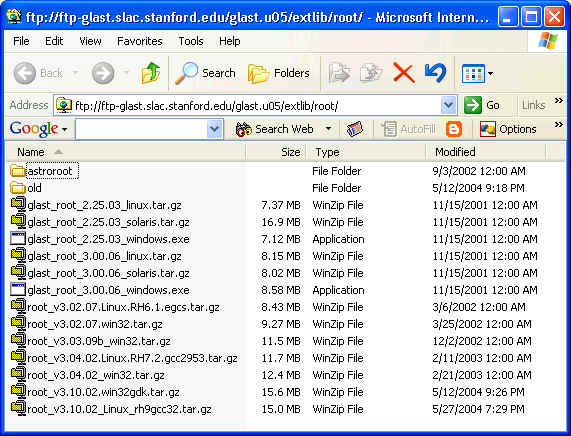
Where are you going to be using ROOT?
It is highly recommended that you obtain a copy of ROOT from the GLAST
SLAC ftp site. Currently GLAST supports the 3.10/02 version of ROOT
Windows: win32gdk version
Linux: built on RH9 using gcc 3.2
Step 1: Go to the FTP site and download the appropriate version of ROOT
Click here to go to the ftp site: ftp://ftp-glast.slac.stanford.edu/glast.u05/extlib/root
A new browser window should open up, and look like this:
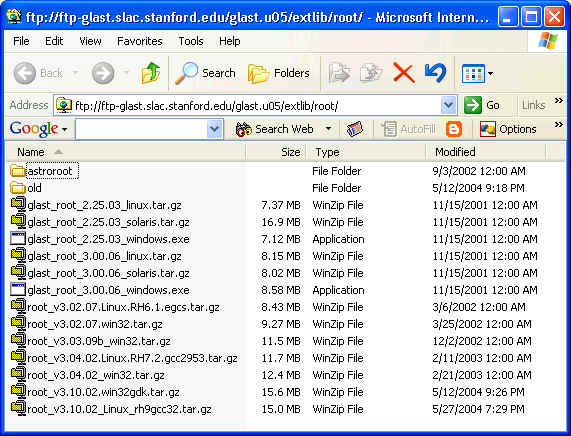
Click on the file you wish to download. Currently, that would be:
Windows: root_v3.10.02.win32gdk.tar.gz
Linux: root_v3.10.02_Linux_rh9gcc32.tar.gz
Step 2: Unpack the tar file
You will find that the directory structure within the tar.gz file is: ROOT/v3.10.02/root/
It is recommended that you unpack the tar.gz file into your $GLAST_EXT directory, however, this is not required.
Windows:
Typically files can be unpacked by double-clicking on the file in your Windows Explorer window. The appropriate application (ex WinZip) will be called and you will be queried for the directory to store the files.
Linux:
There are two utilities used to unpack the gzipped tar file: gzip and
tar. One way to unpack the tar.gz file is:
gzip -cd root_v3.10.02_Linux_rh9gcc32.tar.gz | tar xv
If you using ROOT strictly in conjunction with GLAST Offline software
executables, this is all you need to do. If you desire to run ROOT
yourself to read in ROOT files, create histograms, etc.. please continue to Step
3.
Step 3: Set up your Environment
Now you have the ROOT files installed on your machine. Next you need to set up your environment to use ROOT.
Windows:
Create a new environment variable: ROOTSYS
Set it equal to the path to your new ROOT installation, for example:
$GLAST_EXT\ROOT\v3.10.02\root
You can do this through the Windows Control Panel. Choose System and then
click on the Advanced tab. You should see the following window:
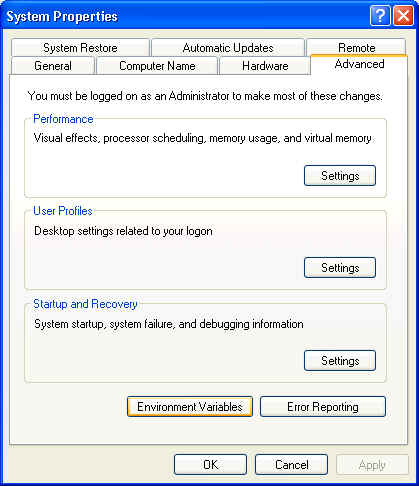
Then click on the Environment Variables button, a new window will appear:
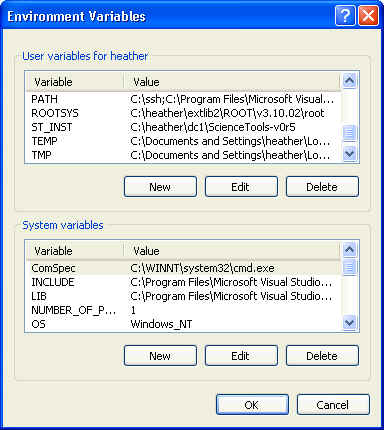
Under the section "User variables", Click the New button and then add ROOTSYS. Then highlight the PATH variable and click the Edit button. Add %ROOTSYS%/bin and %ROOTSYS%/lib to your PATH.
You also need to be sure that the following environment variables are also
defined:
TEMP
HOME
TMPDIR
The following startRoot.bat file sets up all of
the variables and starts up ROOT for you:
set ROOTSYS=%GLAST_EXT%\ROOT\v3.10.02\root
set PATH=%ROOTSYS%\bin;%ROOTSYS%\lib;%PATH%
set TEMP=C:\Temp
set HOME=C:\Temp
set TMPDIR=C:\Temp
root.exe
Linux:
Create a new environment variable ROOTSYS
Set it equal to the path to your new ROOT installation, for example:
setenv ROOTSYS /nfs/farm/g/glast/u05/GLAST_EXT/rh9_gcc32/ROOT/v3.10.02/root
Add $ROOTSYS/lib to your $LD_LIBRARY_PATH
setenv LD_LIBRARY_PATH ${LD_LIBRARY_PATH}:${ROOTSYS}/lib
Add $ROOTSYS/bin to your $PATH
setenv PATH ${PATH}:${ROOTSYS}/bin
Step 4: Run ROOT
At a command prompt, type:
root
This should start up ROOT, you should see something like:
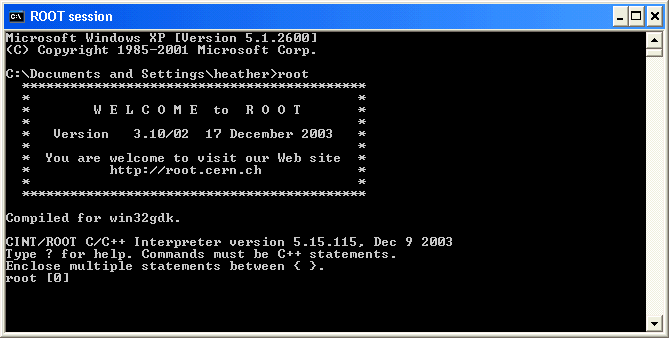
If you are running from a public Linux SLAC machine, you are in luck! ROOT is already available through GLAST's public installation. In fact, all of our supported external libraries are located in a directory named GLAST_EXT:
/nfs/farm/g/glast/u05/GLAST_EXT
There are different versions of the libraries for different flavors of Linux and gcc. Currently you will want the one for Red Hat 9 and gcc 3.2: rh9_gcc32:
Step 1: Set Up your environment variables:
Add a ROOTSYS environment variable to your .csrhc file:
setenv ROOTSYS /nfs/farm/g/g/glast/u05/GLAST_EXT/rh9_gcc32/ROOT/v3.10.03/root
setenv LD_LIBRARY_PATH ${ROOTSYS}/lib
setenv PATH ${PATH}:${ROOTSYS}/bin
or in .bashrc
export ROOTSYS = /nfs/farm/g/g/glast/u05/GLAST_EXT/rh9_gcc32/ROOT/v3.10.03/root
export LD_LIBRARY_PATH = ${ROOTSYS}/lib:${LD_LIBRARY_PATH}
export PATH = ${ROOTSYS}/bin:${PATH}
Step 2: Start up ROOT
Now that your environment is set up you should be able to run ROOT. Just type root at the command line and hit enter, you should see something like this:
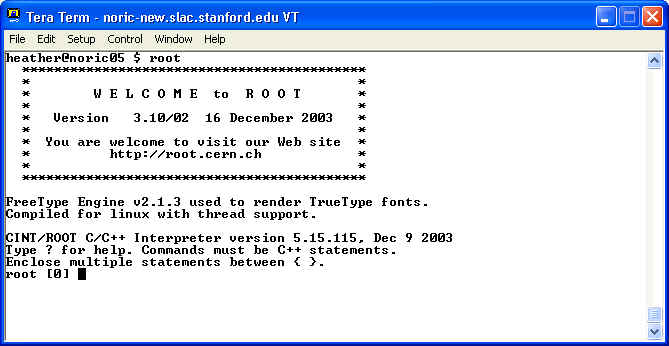
H. Kelly Last Modified: 2004-06-07 15:05:53 -0700